Accordion
An accordion is a vertically stacked list of headers that reveal or hide associated sections of content.
The accordion component delivers large amounts of content in a small space through progressive disclosure. The user gets key details about the underlying content and can choose to expand that content within the constraints of the accordion. Accordions work especially well on mobile interfaces or whenever vertical space is at a premium.
The accordion component delivers large amounts of content in a small space through progressive disclosure. The user gets key details about the underlying content and can choose to expand that content within the constraints of the accordion. Accordions work especially well on mobile interfaces or whenever vertical space is at a premium.
The accordion component delivers large amounts of content in a small space through progressive disclosure. The user gets key details about the underlying content and can choose to expand that content within the constraints of the accordion. Accordions work especially well on mobile interfaces or whenever vertical space is at a premium.
Overview
The accordion component delivers large amounts of content in a small space through progressive disclosure. The header title give the user a high level overview of the content allowing the user to decide which sections to read.
Accordions can make information processing and discovering more effective. However, it does hide content from users and it’s important to account for a user not noticing or reading all of the included content. If a user is likely to read all of the content then don’t use an accordion as it adds the burden of an extra click; instead use a full scrolling page with normal headers.
When to use:
- To organize related information.
- To shorten pages and reduce scrolling when content is not crucial to read in full.
- When space is at a premium and long content cannot be displayed all at once, like on a mobile interface or in a side panel.
Formatting
Anatomy
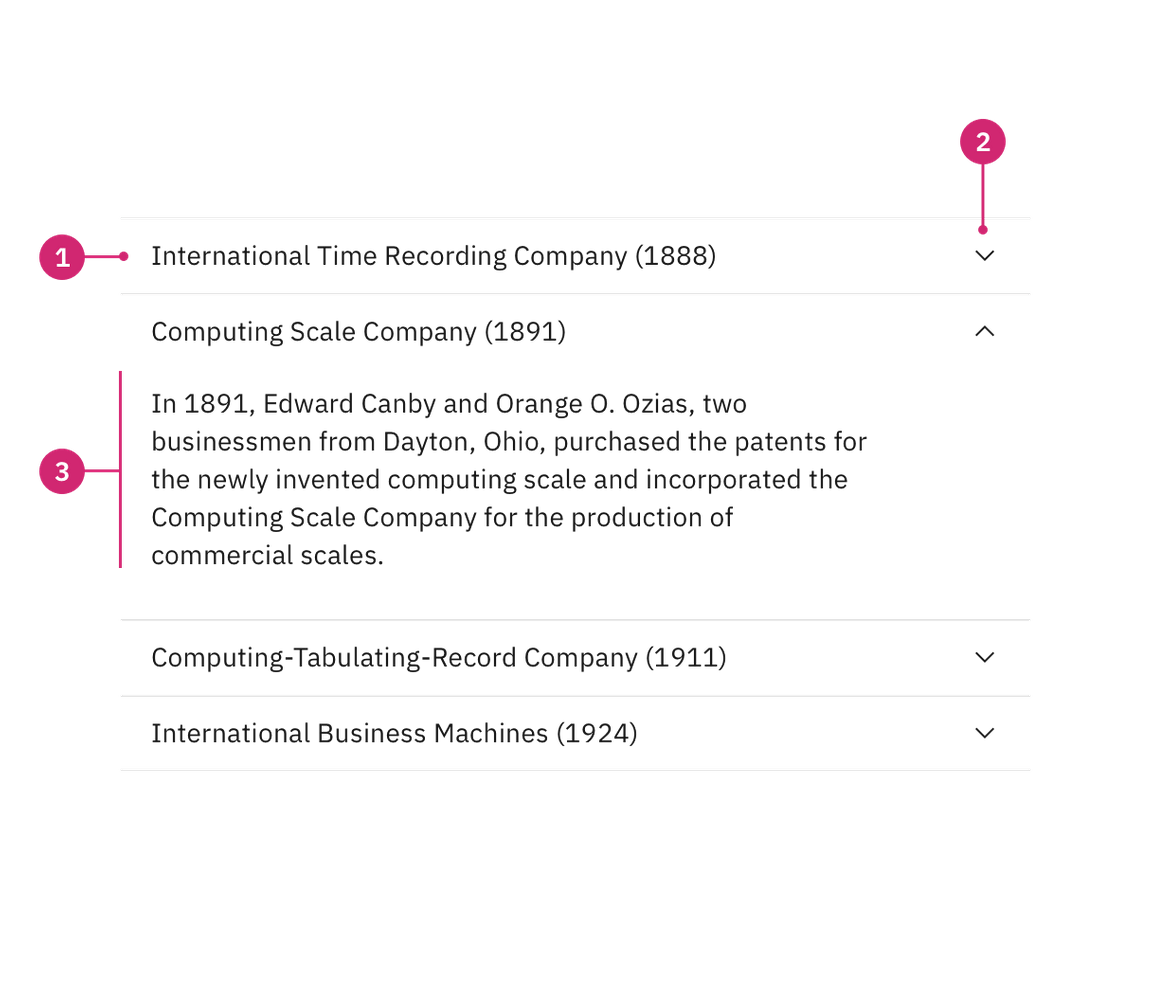
- Header: contains the section title and is control for revealing the panel.
- Icon: indicates if the panel is open or closed.
- Panel: the section of content associated with an accordion header.
Alignment
By default the chevron icon is placed on the end side of the header. This allows for the title on the start side to align with other type elements in the layout.
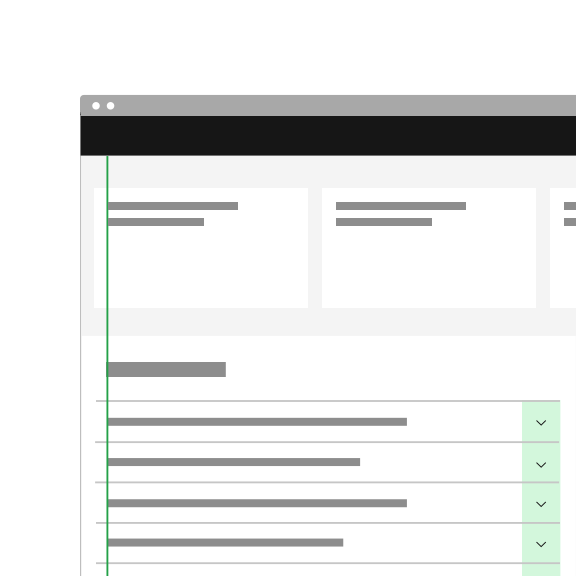
Do use the default icon alignment to keep accordion text aligned with other content on the page.
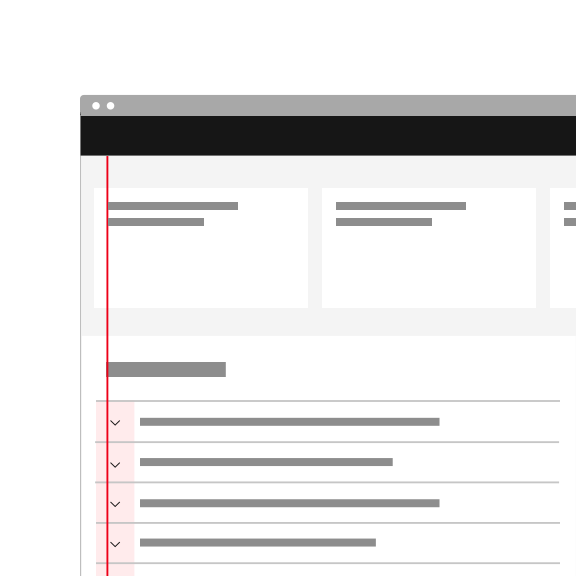
Don’t place icons on the left and create misalignment with the other text on the page.
Modifier
In rare scenarios, the accordion can be modified to place the icon in front of the title to function more like a tree. However, most instances should use the default alignment and for any pure content or documentation purposes, the default alignment is required. Icon placement should be consistent throughout your experience.
Placement
Accordions can be placed with main page content or placed inside of a container such as a side panel or tile.
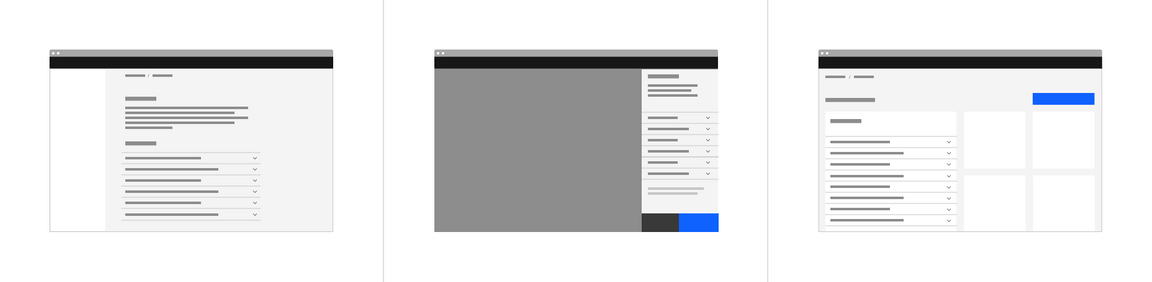
Grid placement
When placing an accordion on the 2x Grid the indented title aligns to the grid columns and the top and bottom borders hang in the gutter.
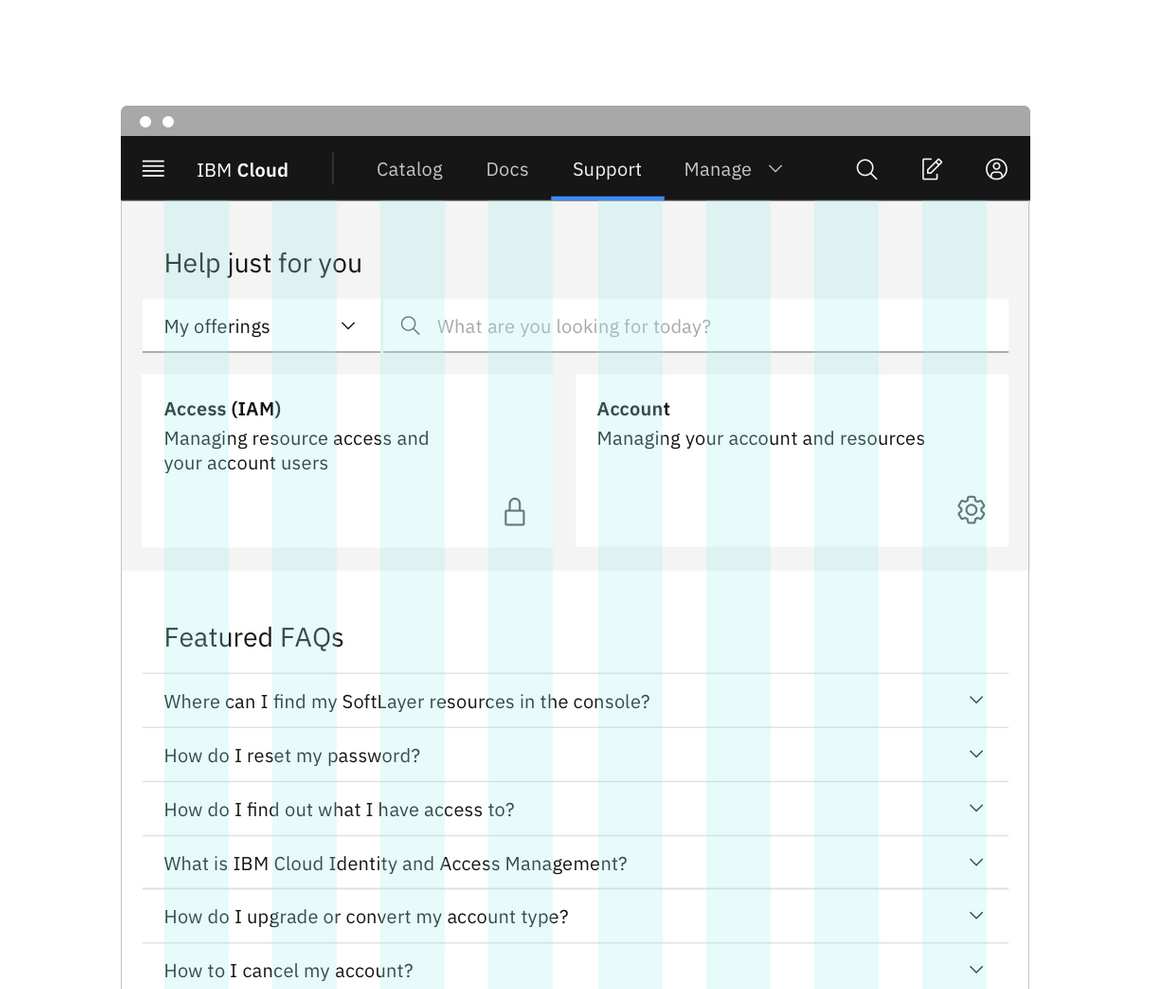
Content
Main elements
Title
- The title should be as brief as possible while still being clear and descriptive.
- Each title should be wrapped in a role heading (h1-h6) that is appropriate for the information architecture of the page.
Body copy
- Content inside of a section may be split into paragraphs and include sub-headers if needed.
Scrolling content
When the accordion content is longer than the viewport the whole accordion should vertically scroll. Content should not scroll inside of an individual panel. Content should never scroll horizontally in an accordion.
Behaviors
States
The accordion component has two main states: collapsed and expanded. The chevron icon at the end of the accordion indicates which state the accordion is in. The chevron points down to indicate collapsed and up to indicate expanded.
Accordions begin by default in the collapsed state with all content panels closed. Starting in a collapsed state gives the user a high level overview of the available information.
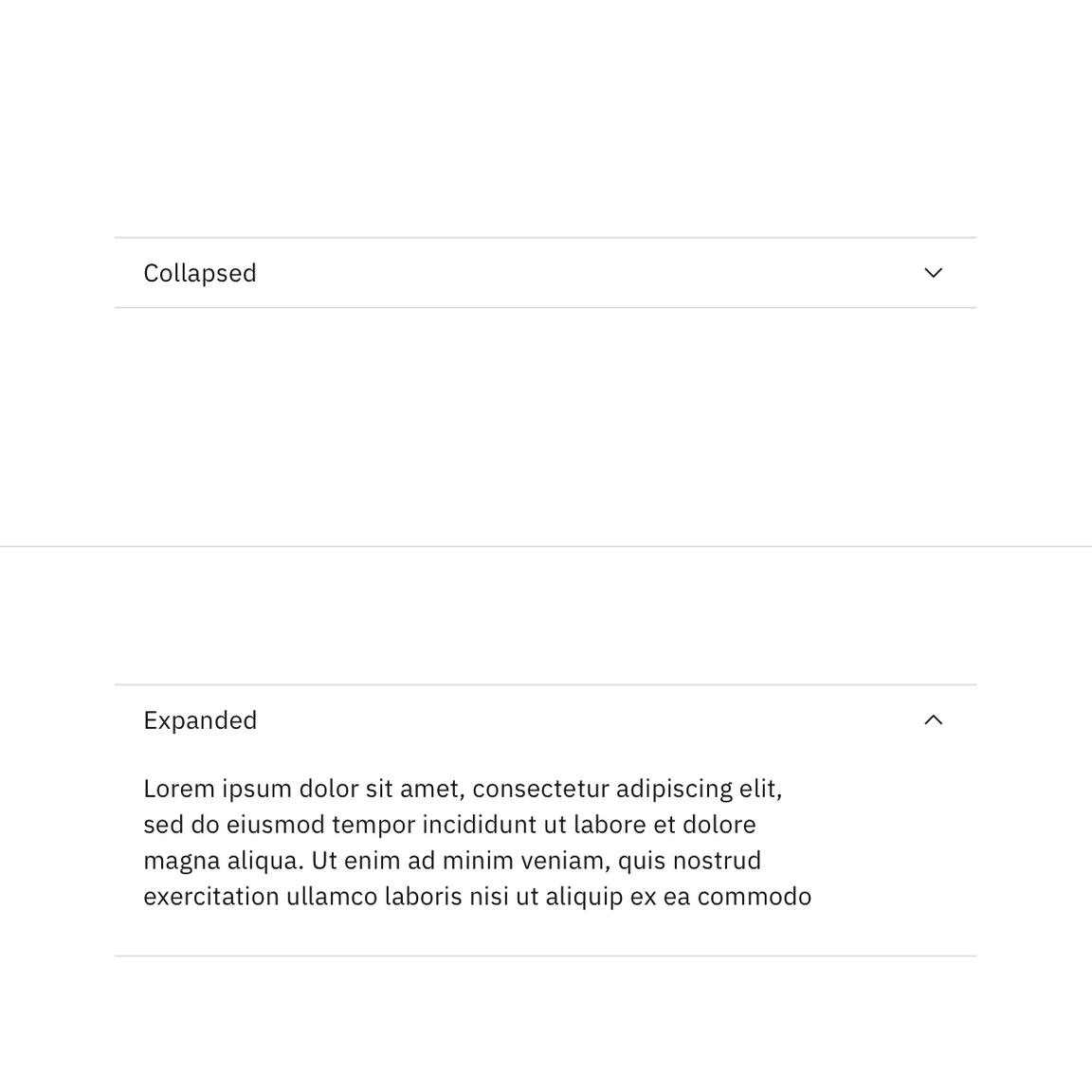
A user can then independently expand each section of the accordion allowing for multiple sections to be open at once.
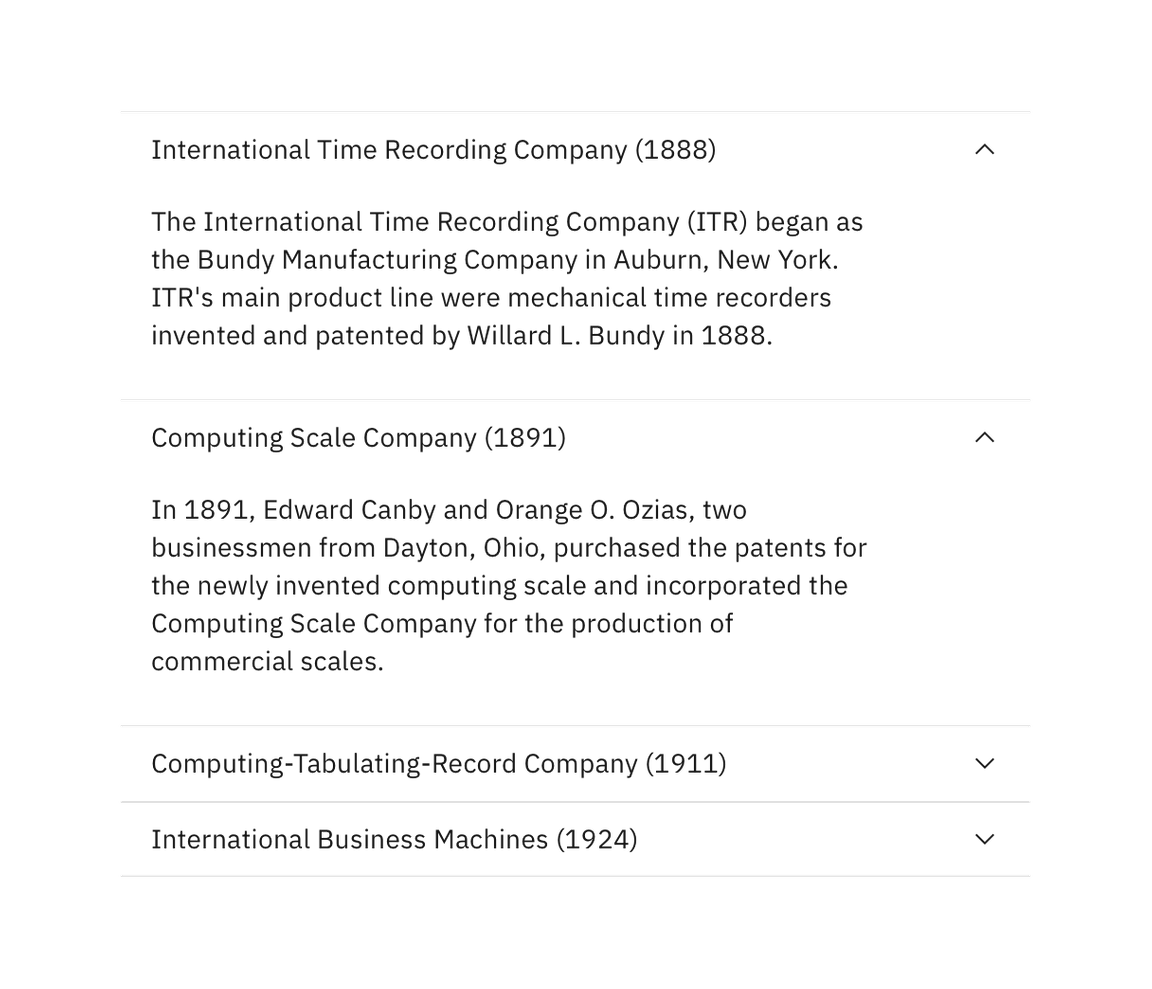
In addition to the collapsed and expanded states, accordions also have interactive states for focus, hover, and disabled. See the style tab for more details.
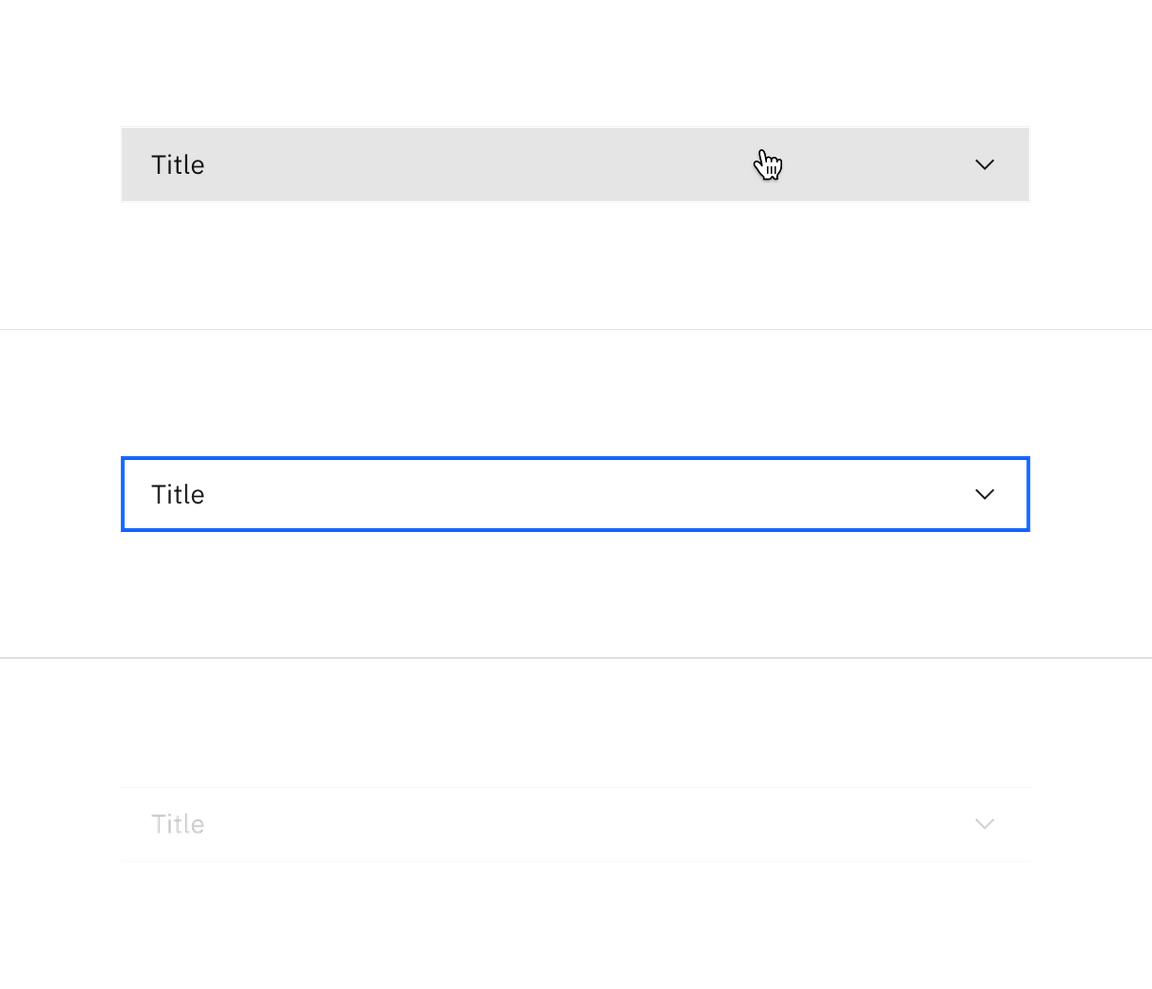
Interactions
Mouse
Users can trigger a state change by clicking on the chevron or clicking anywhere in the header area.
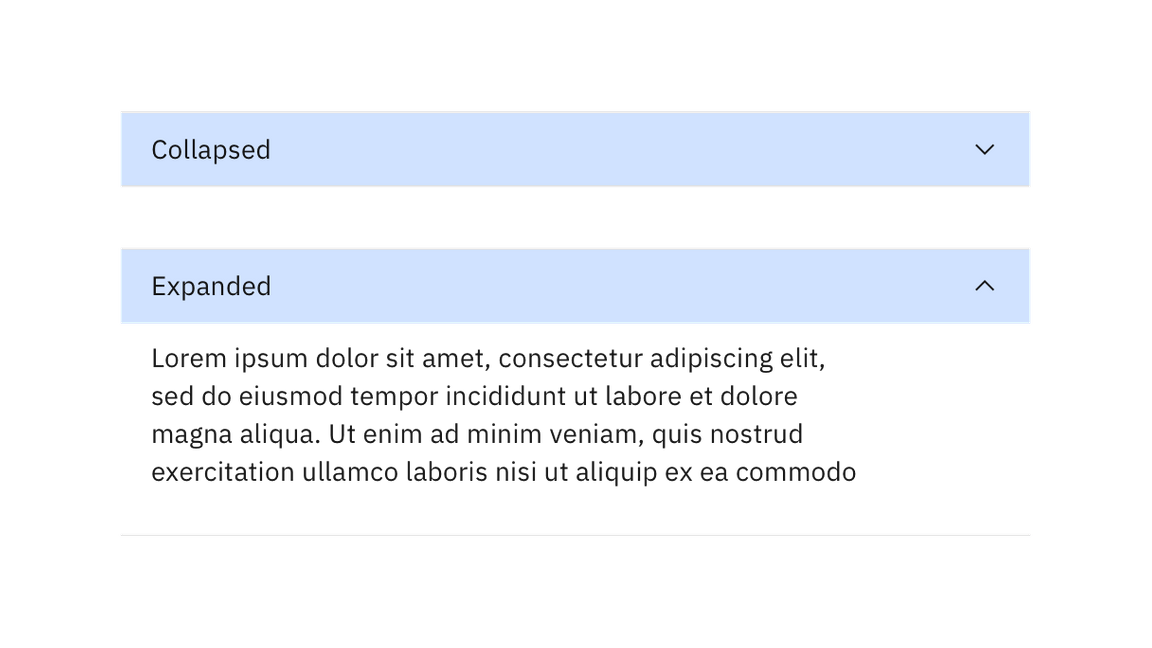
Keyboard
Users can trigger a state change by pressing Enter or Space while the header area has focus. For additional keyboard interactions, see the accessibility tab.
Users can navigate between accordion headers by pressing Tab or Shift-Tab.
Screen readers
VoiceOver: Users can trigger a state change by pressing Control-Option-Space or Space while the header area has screen reader focus.
JAWS: Users can trigger a state change by pressing Enter or Space while the header area has screen reader focus.
NVDA: Users can trigger a state change by pressing Enter or Space while the header area has screen reader focus.
For additional information, see screen reader tests.
Related
The following components are additional ways to organize content. Consider the type and length of content you are working with when choosing a content container. Longer form content may benefit from tabs or a content switcher while very short content might do better in a structured list.
References
- Hoa Loranger, Accordions Are Not Always the Answer for Complex Content on Desktops (Nielsen Norman Group, 2014)
Feedback
Help us improve this component by providing feedback, asking questions, and leaving any other comments on GitHub.